How To Speed Up Your WordPress Website For Better User Experience
Are you tired of waiting forever for your WordPress website to load? Do you want to provide your users with a better experience by speeding up your site? Well, you’re in luck! In this guide, I’ll show you step-by-step how you can optimize your WordPress website for faster loading times and a smoother user experience. By following these simple strategies and techniques, you’ll be able to improve your website’s speed and keep your visitors engaged. So, let’s roll up our sleeves and get started on making your WordPress website lightning fast!
Quick Tips
Tip 1: Optimize your images by compressing them to reduce their file size and increase your website’s loading speed. You can use online tools or plugins like Smush to automatically compress images on your WordPress site.
Tip 2: Enable caching on your website so that it can store static versions of your webpages and load them quickly for returning visitors. You can use plugins like W3 Total Cache or WP Super Cache to easily enable caching on your WordPress site.
Tip 3: Minify your CSS and JavaScript files by removing unnecessary characters, spaces, and line breaks. This will help reduce the file size and improve your website’s loading speed. Plugins like Autoptimize can automatically minify your CSS and JavaScript files with just a few clicks.
Tip 4: Use a content delivery network (CDN) to distribute your website’s files across multiple servers worldwide, making it faster for users in different locations to access your site. Services like Cloudflare offer easy integration with WordPress and can significantly improve your website’s performance and user experience.
Enable browser caching to store certain files locally
Enabling browser caching is a simple way to improve the speed and performance of your website. By storing certain files locally on your visitor’s browser, they won’t have to be downloaded with every visit, which can greatly reduce loading times. To enable browser caching, follow these easy steps:
1. Modify your server’s .htaccess file: This file is located on your website’s server and controls various settings. By adding or modifying certain lines of code in the .htaccess file, you can enable browser caching. For example, you can set expiration dates for different types of files, such as CSS, JavaScript, and images, so that they will be stored in the visitor’s browser cache for a longer period of time.
2. Set appropriate expiration dates: When configuring the .htaccess file, it’s important to set appropriate expiration dates for different types of files. For example, static files like images or CSS stylesheets may not change often, so you can set their expiration date to a longer period, such as a year. On the other hand, dynamic files like JavaScript or JSON may change frequently, so it’s better to set a shorter expiration date, such as a month. By setting appropriate expiration dates, you ensure that the visitor’s browser will only need to download updated files when necessary, improving overall loading speed.
3. Test and verify: Once you have made the necessary changes to your .htaccess file, it’s important to test and verify that browser caching is working correctly. You can use various online tools or browser extensions to check if your website is utilizing browser caching properly. Additionally, test your website’s loading speed before and after enabling browser caching to see the noticeable improvements. This way, you can ensure that your website is providing a faster and smoother user experience to your visitors.
A simple and effective way to improve the speed and performance of your website is by enabling browser caching. By following these step-by-step tips and tricks, you can easily enable browser caching on your website, reducing loading times and providing a better user experience for your visitors. Take the time to configure the .htaccess file, set appropriate expiration dates, and test your changes to ensure optimal results.
Enable browser caching to store certain files locally
Minify CSS and JavaScript to reduce file sizes
Do you want to reduce the file sizes of your CSS and JavaScript files? I have a simple method for you – minifying them! Minifying is the process of removing unnecessary characters and spaces from the code, making it more compact and reducing the file size. Not only does this save storage space on your server, but it also improves the loading time of your website, making it more efficient for your visitors.
To minify your CSS and JavaScript files, you will need a minification tool. There are many online tools available that can easily minify your code with just a few clicks. Simply copy and paste your CSS or JavaScript code into the tool, select the minify option, and let the tool do its magic. It will remove unnecessary spaces, line breaks, and other characters, resulting in a smaller file size.
Once you have minified your code, make sure to save it with a new file name, so you don’t overwrite your original files. You can then replace the original files on your server with the minified versions. Don’t worry, your website will still function perfectly fine with the minified code! And if you ever need to make changes to your CSS or JavaScript, you can always use the original unminified files for easier editing.
So, by minifying your CSS and JavaScript files, you can significantly reduce their file sizes and improve your website’s loading speed. It’s a simple and effective technique that any website owner can utilize. Give it a try and see the difference it makes!
Use a content delivery network (CDN) to distribute website assets
One way to improve the performance of your website is to use a content delivery network (CDN) to distribute your website assets. By doing this, you can ensure that your website loads quickly and efficiently for all of your visitors. To get started, you’ll need to sign up for a CDN service and set up your website to work with the CDN. Once that’s done, your website assets, such as images, CSS files, and JavaScript files, will be stored and delivered from servers located all around the world. This means that no matter where your visitors are located, they’ll be able to access your website quickly and without any issues.
To begin using a CDN, the first step is to sign up for a CDN service. There are many CDN providers available, so you’ll want to research and choose one that suits your needs and budget. Once you’ve signed up, you’ll typically need to configure your website’s settings to work with the CDN. This can involve setting up a CNAME record in your DNS settings or installing a plugin if you’re using a content management system like WordPress.
Once your website is set up with the CDN, your website assets will be automatically distributed and cached on servers all around the world. This means that when a visitor accesses your website, the assets will be delivered from the server that is geographically closest to them. This significantly reduces the amount of time it takes for your website to load, as the assets are delivered from a nearby server rather than having to travel long distances. Additionally, the CDN’s servers are designed to handle high volumes of traffic, so even during busy periods, your website will remain fast and responsive.
Therefore, if you’re looking to improve your website’s performance and make sure that your visitors enjoy a quick loading experience, you should consider using content delivery networks (CDNs). By signing up for a CDN service and setting up your website to work with it, your website assets will be distributed and delivered from servers located all around the world. This means that no matter where your visitors are located, they’ll be able to access your website quickly and without any delays. Give it a try, and you’ll notice a significant improvement in your website’s speed and performance.
Upgrade to a faster web hosting provider or plan
Upgrading to a faster web hosting provider or plan can greatly improve your website’s performance. First, you should research different hosting providers and plans to find the one that best suits your needs. Look for a provider that offers faster server speeds and guarantees minimal downtime. Once you have chosen a provider, you can then migrate your website to the new hosting plan.
To upgrade your web hosting, start by researching different providers and plans. Look for reviews and compare the features and pricing of each option. It’s important to find a provider that offers faster server speeds, as this will make your website load quicker. Additionally, choose a provider that guarantees minimal downtime to ensure your site is always accessible to visitors.
After you have selected a new hosting provider, it’s time to migrate your website. Start by backing up all of your website’s files and databases. This is crucial in case anything goes wrong during the transfer. Then, follow the instructions provided by your new hosting provider to transfer your website. They will typically have a step-by-step guide or even a migration service to assist you. Once the migration is complete, you can test your website’s performance to confirm that the upgrade was successful.
It is essential to upgrade to a faster web hosting provider or plan in order to improve the performance and speed of your website. By conducting research, choosing a reliable provider, and properly migrating your website, you can enjoy the benefits of a faster and more responsive website for your visitors. Remember to back up your files and follow the instructions carefully to ensure a smooth transition.
Conclusion
Therefore, optimizing your WordPress website for faster loading times is crucial for ensuring an excellent user experience. By following the three key steps outlined in this blog post, such as compressing and resizing images, enabling browser caching, and minifying CSS and JavaScript, you can significantly speed up your website and enhance its performance. This not only improves your website’s ranking on search engines but also ensures that visitors stay engaged and satisfied. With a faster website, you can attract more traffic, retain users for longer durations, and increase conversions. Don’t overlook the importance of a fast website; start implementing these strategies today to improve your online presence and provide a more enjoyable experience for your audience.
FAQ
FAQ: How To Speed Up Your WordPress Website For Better User Experience
Q1: Why is website speed important?
A1: Website speed is crucial for a better user experience. Slow-loading websites frustrate visitors and lead to higher bounce rates, which negatively impacts conversions and search engine rankings. Moreover, users tend to prioritize fast-loading websites, making it a vital factor in delivering a satisfying browsing experience.
Q2: How can I check my website’s current speed?
A2: You can use various online tools like Google PageSpeed Insights, GTmetrix, or Pingdom to check your website’s speed performance. These tools provide insights on the time taken to load your website and offer suggestions on optimizing it further.
Q3: What factors affect the speed of a WordPress website?
A3: Several factors impact the speed of a WordPress website, including:
1) Large image file sizes
2) Excessive use of plugins and poorly coded plugins
3) Inefficient caching
4) Bulky website themes or templates
5) Overloaded website hosting or inadequate server resources
Q4: How can I optimize images to improve loading speed?
A4: To optimize images, resize them to the appropriate dimensions before uploading. Additionally, use image compression tools or plugins like Smush or Imagify to reduce file sizes without compromising quality. Implement lazy loading, which allows images to load as users scroll, further enhancing the speed.
Q5: Which plugins should I use to speed up my WordPress site?
A5: While the choice of plugins may vary depending on your website’s specific needs, some recommended plugins for improving speed are:
1) WP Rocket: A premium caching plugin offering excellent performance optimization.
2) W3 Total Cache: A free and feature-rich caching plugin that enhances website speed.
3) Autoptimize: Minifies and combines CSS and JavaScript files for better performance.
Q6: How can I minimize the use of plugins to improve speed?
A6: Limiting the number of plugins used on your WordPress website reduces their impact on speed. Review the plugins currently active and deactivate any unnecessary or redundant ones. It’s also crucial to regularly update your plugins to ensure compatibility with the latest WordPress version.
Q7: What is caching, and how can it speed up my website?
A7: Caching is a technique that stores frequently accessed website data in a temporary storage location, such as the user’s browser or server. By doing so, subsequent requests for the same data can be served faster, resulting in improved speed and reduced server load. Implementing a caching plugin or enabling server-level caching is recommended for WordPress performance optimization.
Q8: Should I use a lightweight theme or framework?
A8: Using a lightweight theme or framework is highly recommended for optimizing speed. Themes with excessive design elements, complex functionality, or bundled features often slow down websites. Opt for efficient and minimalistic themes like GeneratePress, Astra, or Twenty Twenty-One, as they provide better performance without sacrificing aesthetics.
Q9: How can I improve server response time for my WordPress site?
A9: To improve server response time, consider the following:
1) Choose a reliable and performance-oriented hosting provider.
2) Opt for a hosting plan tailored for WordPress websites.
3) Utilize a content delivery network (CDN) to distribute your website’s content across various server locations, reducing latency.
Q10: Are there any additional measures to ensure optimal speed and performance?
A10: Yes, some additional measures to optimize your WordPress website speed include:
1) Minimize the usage of external scripts and HTTP requests.
2) Enable Gzip compression to reduce the size of files transmitted from the server.
3) Remove unnecessary or unused code or scripts from your website.
4) Regularly clean up your database to improve efficiency.
Remember, speeding up your WordPress website should be an ongoing process, as web development practices and optimization techniques evolve. Regularly monitor and test your website’s speed to ensure you’re delivering a fast and satisfactory user experience.
![]()