How To Optimize Your Website Loading Speed With The Right Hosting
Maximizing your website’s loading speed is crucial for user experience and search engine rankings. By choosing the right hosting provider, you can significantly improve your site’s performance. In this guide, we will delve into essential tips and strategies to help you optimize your website’s loading speed with the right hosting. From evaluating different hosting options to implementing performance tweaks, you will learn how to enhance your site’s speed and ensure your visitors have a seamless browsing experience. Don’t let a slow-loading website drive your audience away – take control of your site’s performance today.
Factors Determining Hosting Performance
A website’s loading speed is heavily influenced by the hosting provider you choose. It’s crucial to understand the various factors that determine hosting performance so that you can make an informed decision for your website.
Server Types and Configurations
When it comes to hosting performance, the type of server and its configurations play a significant role. Shared hosting is the most basic and affordable option, where multiple websites share the same server resources. VPS hosting provides a virtual private server with dedicated resources, offering more stability and speed. Dedicated hosting gives you full control over a physical server, ensuring maximum performance and customization.
| Server Type | Performance |
| Shared Hosting | Basic, shared resources among websites |
| VPS Hosting | Virtual private server, dedicated resources |
| Dedicated Hosting | Full control over a physical server |
| Cloud Hosting | Scalable resources based on demand |
| Managed WordPress Hosting | Optimized for WordPress websites |
This breakdown of server types and configurations highlights the importance of choosing the right hosting solution for your website’s performance. Server type directly impacts the speed and stability of your website, so it’s crucial to assess your needs and select the most appropriate option. After all, the hosting environment serves as the foundation for your website’s performance.
Location and Network Infrastructure
Configurations for location and network infrastructure also play a crucial role in hosting performance. The physical location of the server can impact the speed at which data is transmitted to users. Additionally, a robust network infrastructure ensures reliable connectivity and minimal downtime for your website.
This emphasis on location and network infrastructure underscores the significance of choosing a data center that is geographically close to your target audience. By minimizing the distance data has to travel, you can significantly improve loading speeds and user experience. This strategic decision is key to optimizing your website’s performance and ensuring seamless functionality.
How-To Identify Hosting-Related Speed Bottlenecks
Obviously, one of the key factors influencing your website’s loading speed is the hosting provider you choose. Identifying hosting-related speed bottlenecks is crucial to optimizing your website’s performance and providing a seamless user experience.
Analyzing Current Hosting Speed
Speed is the first step in identifying hosting-related speed bottlenecks. By using various online tools and techniques, you can analyze the current hosting speed of your website. Look at factors such as server response time, page load times, and overall website performance metrics. This initial assessment will give you a clear picture of how your hosting provider is impacting your website’s loading speed.
Tools for Measuring Website Performance
Speed is essential for optimizing your website’s loading speed, and there are several tools available to help you measure website performance effectively. Tools like Google PageSpeed Insights, GTmetrix, and Pingdom provide detailed reports on various aspects of your website’s speed and performance. These tools analyze factors such as server response time, page size, and specific recommendations for improving speed.
HostingRelated to website speed, these tools can pinpoint specific areas where your hosting provider may be causing bottlenecks. By using these tools regularly, you can track your website’s performance over time and make informed decisions about potential hosting upgrades or changes to improve loading speed.
Tips for Optimizing Hosting for Speed
Unlike other factors that influence your website’s loading speed, choosing the right hosting can significantly impact your site’s performance. Optimal hosting is crucial in ensuring fast loading times, improved user experience, and better search engine rankings. Here are some tips to help you optimize your hosting for speed:
Choosing the Right Hosting Provider
Choosing the right hosting provider is the first step in optimizing your website’s loading speed. Look for a hosting provider that offers high-performance servers with SSD storage and fast processing speeds. Make sure the provider has a reputation for reliability and uptime guarantees to ensure your website is always accessible to visitors.
Configuration and Resources for Optimal Performance
Optimizing the configuration and resources of your hosting environment is essential for achieving optimal performance. Ensure that your hosting plan offers scalable resources to accommodate increases in traffic without compromising speed. Utilize caching mechanisms and content delivery networks (CDNs) to further boost loading times and enhance user experience.
It is crucial to regularly monitor and fine-tune your hosting configuration to keep up with the demands of your website. Pay attention to security protocols and performance optimization techniques to maintain a fast and reliable hosting environment. Perceiving hosting as a fundamental component of your website’s speed optimization strategy will lead to significant improvements in overall performance.
Advanced Strategies and Techniques
Despite implementing basic optimizations, there are advanced strategies and techniques that can further boost your website’s loading speed. These methods require more technical knowledge and expertise but can significantly improve user experience and search engine rankings.
- Implementing a Content Delivery Network (CDN)
Benefits Considerations Improved loading speed for global visitors Cost of CDN services Load distribution across multiple servers Integration complexities - Optimizing Databases and Backend Operations
Benefits Considerations Reduced database queries for faster loading Potential impact on website functionality Minimized server resources usage Database optimization expertise required
Implementing a Content Delivery Network (CDN)
Content Delivery Networks (CDNs) are a crucial component for speeding up websites on a global scale. By distributing your website’s static assets to servers located geographically closer to your users, CDNs significantly reduce latency and improve loading times. When implementing a CDN, it is essential to consider the benefits it offers such as faster loading speed for visitors worldwide and load distribution across multiple servers. However, one must also be aware of the considerations including the cost of CDN services and the complexities involved in integrating a CDN with your website.
Optimizing Databases and Backend Operations
The optimization of databases and backend operations plays a critical role in enhancing website performance. The benefits of this optimization include reducing database queries for faster loading speeds and minimizing server resource usage. However, one must carefully consider the potential impact on website functionality and the requirement for expertise in database optimization when implementing these changes.
Advanced techniques like optimizing databases and leveraging CDNs can have a profound impact on your website’s loading speed. By carefully weighing the benefits and considerations of these strategies, you can take your website performance to the next level, providing a faster and smoother experience for your visitors while potentially boosting your search engine rankings.

Regular Maintenance and Monitoring
Keep your website running smoothly by implementing regular maintenance and monitoring practices. This will not only ensure optimal performance but also help in identifying and addressing any issues promptly.
Setting Up Automatic Monitoring Services
Services such as website uptime monitoring, performance monitoring, and error tracking can be set up to run automatically. These tools continuously check your website’s status and alert you in case of any downtime or performance issues. By staying informed in real-time, you can take immediate action to resolve any issues before they impact user experience or SEO rankings.
Regularly reviewing the reports generated by these monitoring services will also help in identifying patterns or trends that may indicate underlying issues. With proactive monitoring in place, you can prevent potential problems and keep your website running smoothly.
Scheduled Maintenance and Updates for Continued Performance
Regular maintenance includes tasks such as updating software, plugins, and security patches. By scheduling these updates in advance, you can ensure that your website stays secure and performs optimally. Ignoring these updates can leave your website vulnerable to security breaches and may also lead to performance issues.
This ongoing maintenance is crucial for the long-term success of your website. By staying up to date with the latest software and security updates, you can protect your website and provide a seamless experience for your visitors.
Conclusion
With these considerations in mind, optimizing your website’s loading speed with the right hosting is crucial for providing a seamless user experience and improving your SEO rankings. By selecting a hosting provider that offers fast servers, sufficient resources, and reliable support, you can ensure that your website loads quickly and efficiently for all visitors. Investing in quality hosting is a smart decision that can have a significant impact on your website’s performance and success in the competitive online landscape.
FAQ
Q: Why is website loading speed important?
A: Website loading speed is crucial because it directly impacts user experience, SEO rankings, and conversion rates. A slow-loading website frustrates visitors and can lead to a high bounce rate.
Q: What role does hosting play in website loading speed?
A: Hosting plays a significant role in website loading speed because it is responsible for storing your website’s data and delivering it to visitors’ browsers. Choosing the right hosting provider can have a major impact on your website’s performance.
Q: What are the key factors to consider when choosing a hosting provider to optimize loading speed?
A: When selecting a hosting provider to optimize loading speed, consider factors such as server location, server hardware, server capacity, uptime guarantees, and customer support. These elements can all affect how quickly your website loads.
How can I optimize my website’s loading speed with the right hosting?
A: To optimize your website’s loading speed with the right hosting, choose a hosting provider that offers SSD storage, CDN integration, optimized server configurations, and scalable resources. Regularly monitor your website’s performance and make adjustments as needed.
Q: What are some tools I can use to measure my website’s loading speed?
A: There are several tools available to measure your website’s loading speed, including Google PageSpeed Insights, GTmetrix, Pingdom, and WebPageTest. These tools provide detailed insights into your website’s performance and suggest ways to improve loading speed.
![]()