The Ultimate WordPress Security Checklist – Keep Your Website Safe
Are you worried about the security of your WordPress website? Well, worry no more! In this guide, I will show you the ultimate WordPress security checklist that will keep your website safe from any potential threats. Whether you are a beginner or an experienced user, this checklist will provide you with simple and easy steps to follow in order to ensure that your website remains secure. So, let’s dive in and make sure that your WordPress website stays protected at all times!
Quick Tips
Tip 1: Keep your WordPress website secure by regularly updating your themes, plugins, and WordPress core. This ensures that any security vulnerabilities are patched, preventing hackers from exploiting them and gaining access to your site.
Tip 2: Protect your login page with strong, unique passwords. Avoid using common or predictable passwords and consider using a password manager to generate and store complex passwords for you. This makes it harder for hackers to guess or crack your login credentials.
Tip 3: Enable two-factor authentication (2FA) on your WordPress site to add an extra layer of security. This way, even if someone knows your password, they would still need a unique, time-based verification code from an authentication app to log in. It significantly reduces the risk of unauthorized access.
Tip 4: Regularly backup your WordPress site to ensure you have a recent copy of your files and database in case of an attack or accidental data loss. Use a trusted backup plugin to automate the process, making it easier for you to restore your website to a previous secure state if needed.
Use strong and unique passwords for all user accounts
Hey there! You know how important it is to keep your online accounts safe and secure, right? Well, one of the best ways to do that is by using strong and unique passwords for all your user accounts. Trust me, it’s super easy and totally worth the extra effort. Here’s a simple step-by-step guide to help you out.
First things first, when creating a password, make sure it’s strong and not something guessable like your pet’s name or your birthdate. Instead, go for a combination of uppercase and lowercase letters, numbers, and special characters. For example, you could use a phrase or sentence that means something to you, but replace some letters with numbers or special characters. This will make your password much harder to crack.
Next, it’s time to make your password unique for every account. I know it can be tempting to use the same password for multiple sites, but it’s a big no-no. If one of your accounts gets hacked, all your other accounts could be at risk too. So, I suggest using a password manager to help you keep track of all your different passwords. It’s like a digital vault that stores all your login information securely. Some are even free and work across different devices, making it super convenient.
Remember, using strong and unique passwords for all your user accounts is a simple yet highly effective way to stay safe online. With just a little effort, you can protect yourself from hackers and ensure your personal information remains secure. So, why wait? Start creating those strong and unique passwords today, and rest easy knowing that your accounts are well-protected. Stay safe out there!
Use strong and unique passwords for all user accounts
Implement a reliable web application firewall (WAF)
A reliable web application firewall (WAF) is essential for protecting your website and its data from the constantly evolving threat landscape. Here’s a step-by-step guide to help you implement a reliable WAF. Firstly, choose a reputable WAF solution provider that offers a user-friendly interface and robust security features. Next, assess your website’s vulnerabilities and determine the appropriate WAF policy settings to address them. It’s important to regularly update and monitor your WAF to keep up with emerging threats and ensure optimal protection for your website.
Once you’ve selected a WAF solution provider, you need to install and configure the WAF on your web server. Follow the provider’s instructions for installation and make sure that you choose the appropriate settings for your website’s needs. For example, you can configure the WAF to block common web-based attacks, such as SQL injection and cross-site scripting. Additionally, consider enabling features like rate limiting and bot mitigation to protect your website from excessive traffic and malicious bots.
After the initial setup, it’s crucial to continuously monitor and update your WAF to maintain its effectiveness. Regularly review the WAF logs to identify any potential threats or vulnerabilities that may have bypassed the firewall. Stay up to date with the latest security patches and updates provided by the WAF solution provider, as they often address new vulnerabilities and improve the overall security of the firewall. Moreover, consider using additional security measures like SSL/TLS certificates to encrypt the traffic between your website and its visitors, ensuring an additional layer of protection.
By implementing a reliable web application firewall, you can significantly strengthen the security of your website and protect it from numerous malicious attacks. Following these steps will help you make informed decisions when choosing a WAF solution provider, properly configure the firewall settings, and ensure regular monitoring and updates. Remember to always stay vigilant and adapt your WAF strategy to the ever-evolving threat landscape to keep your website safeguarded.
Enable two-factor authentication (2FA) for added login security
Enabling two-factor authentication (2FA) is a simple and effective way to enhance the security of your login credentials. With 2FA, you add an extra layer of protection to your accounts by requiring a second form of verification, in addition to your password. This adds an extra step to the login process, but it significantly decreases the chances of someone unauthorized gaining access to your accounts.
To set up 2FA, start by navigating to the security or settings options in the account you want to secure. Look for the option to enable two-factor authentication. Once you have located it, you will usually be given the choice between different methods of verification. Common options include receiving a one-time verification code via text message or using a verification app, such as Google Authenticator. Choose the method that works best for you and follow the instructions provided by the platform to complete the setup.
Once you have enabled 2FA, the next time you try to login to your account, you will be prompted to provide the additional verification step. This typically involves entering the code received via text message or generated by the verification app. This extra step might seem like a hassle at first, but it adds an important layer of security. Even if someone manages to obtain your password, they still won’t be able to access your account without the additional verification code. So take a few moments to enable 2FA for added login security and protect your valuable personal information.
Backup your website regularly and store backups offsite
Having regular backups of your website is crucial to ensure its security and protect against data loss. To start, it’s important to choose a reliable backup solution that meets your needs. There are various options available, such as manually creating backups or using backup plugins or services. Once you have selected a method, regularly schedule backups, ideally on a daily or weekly basis, depending on how frequently you update your website.
Now that you have set up a backup system, it is equally important to store your backups offsite. Storing backups offsite adds an extra layer of security, safeguarding your website data from any potential disasters that may occur onsite, such as server crashes or hacking attempts. There are several offsite storage options available, including cloud storage services or external hard drives. Make sure to choose a reliable and secure storage platform that provides encryption and ensures privacy for your backups.
To execute the offsite backup process, you can either manually move the backup files to your chosen storage location or automate the process using backup plugins or syncing software. Regularly test the restoration process to ensure that your backups are working correctly. By periodically restoring your backup files, you can verify that the backups are viable and you can successfully recover your website if needed.
Remember, regularly backing up your website and storing backups offsite is a vital step in preserving your data and securing your website against any unforeseen circumstances. Taking a proactive approach and implementing a backup system now will save you from potential headaches and frustration in the future.
Conclusion
Maintaining the security of your WordPress website is an absolute necessity in this digital age. By following the items on this ultimate WordPress security checklist, including regularly updating your WordPress core, themes, and plugins, using strong and unique passwords for all user accounts, and implementing a reliable web application firewall (WAF), you can significantly reduce the risk of cyberattacks and keep your website safe. These practices may seem basic, but they are crucial in protecting your online presence, reputation, and ultimately improving your life. Don’t wait until it’s too late; take action now and safeguard your valuable website.
FAQ
Q: Why is WordPress security important?
A: WordPress websites are a popular target for hackers due to their popularity and widespread use. Ensuring proper security measures helps protect your website from unauthorized access, data breaches, malware, and other potential threats.
Q: What are some common security vulnerabilities in WordPress?
A: Common vulnerabilities include weak passwords, outdated themes and plugins, unsecured hosting providers, lack of SSL encryption, and poor user access management.
Q: How can I choose a secure hosting provider for my WordPress website?
A: When selecting a hosting provider, prioritize providers that offer regular backups, SSL encryption, robust security measures, and frequent updates. Look for providers that have a good reputation for security and customer support.
Q: How often should I update WordPress themes and plugins?
A: It is crucial to keep your themes and plugins up to date. Check for updates at least once a week and perform them as soon as possible to ensure you have the latest security patches and bug fixes.
Q: What is the importance of using strong passwords?
A: Strong passwords make it incredibly difficult for hackers to gain unauthorized access to your WordPress admin dashboard or user accounts. Use a combination of upper and lowercase letters, numbers, and special characters. Avoid using common or easily guessable phrases.
Q: What is two-factor authentication (2FA), and how does it enhance WordPress security?
A: Two-factor authentication adds an extra layer of security by requiring users to provide a second verification, often through a mobile app or SMS, before accessing their accounts. This significantly reduces the risk of someone gaining unauthorized access, even if they have your password.
Q: How can I perform regular backups of my WordPress website?
A: To perform regular backups, you can use plugins like UpdraftPlus and BackupBuddy. Alternatively, many hosting providers offer automated backups as part of their service. Ensure backups are stored externally, like in cloud storage services or offline storage.
Q: What measures can I take to protect against malware and malicious code?
A: Regularly scanning your website for malware with plugins like Sucuri Security or Wordfence can help detect and remove any malicious code. Additionally, ensure you only download plugins/themes from reputable sources, keep them updated, and avoid using deprecated or unsupported plugins.
Q: How do I secure my WordPress login page?
A: To secure your login page, you can implement measures like limiting login attempts, using a unique login URL, disabling XML-RPC functionality, and using plugins like Limit Login Attempts Reloaded or Shield Security to enhance login security.
Q: Should I use SSL encryption for my WordPress website?
A: Yes, it is highly recommended to use SSL encryption (HTTPS) for your WordPress website. SSL encrypts the data transferred between a user’s browser and your website, ensuring secure communication, protecting sensitive information, and improving SEO rankings.
Q: How can I stay informed about WordPress security updates?
A: To stay informed, subscribe to reliable WordPress security blogs/newsletters, follow official WordPress forums, and enable automatic notifications for theme/plugin updates within your WordPress dashboard. Regularly check WordPress.org to stay updated on recent vulnerabilities and patches.
Remember, security is an ongoing process. Regularly reviewing and implementing these security practices will help keep your WordPress website safe from potential threats.
![]()