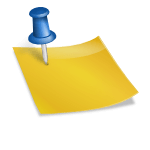10 Tips For Choosing The Perfect Website Hosting Provider
Assess Your Needs
The first step in choosing the perfect website hosting provider is assessing your needs. By understanding what your website requires, you can make an informed decision that will benefit your online presence in the long run.
Analyze traffic estimates
The key to finding the right hosting provider is to accurately analyze your website’s traffic estimates. Understanding the amount of traffic your site receives can help you determine the bandwidth and storage you’ll need. Some hosting providers offer unlimited bandwidth, while others have limitations that can impact your site’s performance.
Consider website type
With the various types of websites available, it’s important to consider what type of site you have or plan to create. Whether it’s a business website, blog, e-commerce store, or portfolio, each website type has specific requirements that should be taken into account when selecting a hosting provider.
Analyze if your website requires specific applications or software in order to function properly. Some hosting providers may offer support for certain content management systems or e-commerce platforms, while others may not. Ensuring that your hosting provider can accommodate your website type is essential for a smooth online experience.
Reliability is Key
Before diving into the world of website hosting providers, it’s crucial to understand that reliability is the cornerstone of a successful online presence. When choosing a hosting provider, you need to prioritize reliability above all else to ensure that your website is always up and running smoothly.
Uptime guarantees
Uptime is a critical factor to consider when selecting a website hosting provider. Uptime guarantees indicate the percentage of time that the hosting provider promises your website will be up and running. Look for providers that offer at least a 99.9% uptime guarantee to minimize the risk of your website experiencing downtime.
Factors such as server maintenance, network issues, and hardware failures can contribute to downtime. By choosing a hosting provider with a strong uptime guarantee, you can ensure that your website is accessible to visitors around the clock, ultimately enhancing user experience and improving your site’s credibility.
Server reliability
The reliability of the hosting provider’s servers is another crucial aspect to consider. Opt for providers that have a reputation for utilizing high-quality hardware and implementing robust security measures to protect your data. A reliable server infrastructure can prevent frequent downtimes and ensure that your website loads quickly and securely for visitors.
To further evaluate a hosting provider’s server reliability, consider reading reviews from current or past customers. Their experiences can provide valuable insights into the performance and stability of the provider’s servers, helping you make an informed decision.
Support is Crucial
Assuming you are new to website hosting or a seasoned website owner, having reliable support from your hosting provider is crucial. A hosting provider with excellent support can make or break your website’s performance and overall experience.
Availability of support
Availability of support is essential when choosing a website hosting provider. You want a provider that offers 24/7 support so that you can reach out for assistance anytime, day or night. Be sure to check if the support is available through various channels such as live chat, phone, email, or a ticketing system. This ensures you have options to choose from based on your preference and the urgency of the issue at hand.
Quality of assistance
With the quality of assistance, you want a hosting provider that not only responds promptly but also provides knowledgeable and helpful support. Look for providers that have a reputation for their technical expertise and can efficiently resolve any issues that may arise. It is also beneficial to see if the support team goes above and beyond in assisting you with your queries, demonstrating a genuine interest in helping you succeed with your website.
Plus, consider looking into reviews and testimonials from other users to gauge the quality of support offered by the hosting provider. This can give you valuable insights into how responsive and effective their support team is in resolving issues and providing assistance to their customers.

Security Features
Now, when choosing a website hosting provider, it is crucial to consider the security features they offer. A secure website is essential to protect your data, your visitors’ information, and your online reputation. Let’s delve into two key security features to look for when selecting a hosting provider: SSL certificates and backup options.
SSL certificates
The security of your website starts with an SSL certificate. This certificate encrypts data exchanged between your site and your visitors, ensuring that sensitive information such as credit card details, login credentials, and personal data are secure from hackers. When you see a padlock symbol and “https://” in your browser’s address bar, you know the site is using SSL encryption, which not only secures the connection but also improves your website’s credibility with visitors and search engines.
The process of obtaining and installing an SSL certificate can vary depending on your hosting provider. Some offer free SSL certificates through services like Let’s Encrypt, while others may provide more advanced options for an additional cost. It’s important to choose a hosting provider that makes it easy to implement and maintain SSL certificates to keep your website secure at all times.
Backup options
The ability to back up your website regularly is essential for protecting your data in case of accidents, cyber attacks, or technical failures. Look for a hosting provider that offers automated backup solutions, allowing you to schedule regular backups of your website files, databases, and emails. This ensures that you can quickly restore your site to a previous state with minimal data loss.
This backup feature is crucial for all websites, regardless of size or purpose. Imagine losing all your content and customer data due to a server crash or a malicious attack. With a reliable backup solution in place, you can guarantee that your website can recover swiftly and minimize any potential damages.
Scalability Options
Upgrade Paths
To ensure your website can handle growth, it’s crucial to choose a web hosting provider that offers upgrade paths. Look for providers that allow seamless transition between hosting plans, enabling you to easily increase your resources as your site expands. Some hosting providers offer scalable plans that allow you to upgrade your bandwidth, storage, and processing power with minimal downtime. This flexibility ensures your website can handle spikes in traffic and growing demands without compromising performance.
When considering upgrade paths, evaluate the cost implications and limitations of each plan. Choose a hosting provider that offers transparent pricing and clearly outlines the benefits of each upgrade. Scalable plans should also provide the option to downgrade if needed, giving you the flexibility to adjust your resources based on your website’s performance and requirements.
Resource Allocation
When it comes to resource allocation, it’s essential to choose a hosting provider that offers customizable options to allocate resources based on your specific needs. Providers that offer scalable resources such as CPU, RAM, and storage allow you to adjust your allocation as your website grows. This ensures that you are not paying for resources you don’t need while also giving you the ability to quickly scale up when necessary.
Resource allocation is crucial for maintaining optimal website performance. By being able to adjust resources based on traffic spikes or content updates, you can ensure your website remains fast and responsive. Look for hosting providers that provide real-time resource monitoring and management tools to help you optimize your allocation and maximize your site’s performance.
Upgrade your hosting plan as your website grows to accommodate increased traffic and resource demands. Ensure that the provider offers scalable plans that allow you to easily adjust resources such as bandwidth, storage, and processing power. By choosing a hosting provider with transparent pricing, customizable resource allocation options, and real-time monitoring tools, you can effectively manage your website’s scalability and performance.
Understand the Pricing
To make an informed decision when choosing a website hosting provider, it is crucial to understand the pricing structure offered. By comparing different hosting packages and being aware of potential hidden costs, you can ensure that you are getting the best value for your money.
Compare hosting packages
When looking at hosting providers, it is essential to compare the hosting packages they offer. This can typically be done by evaluating the features included in each package and the price associated with them. To assist you in comparing hosting packages effectively, consider creating a table that outlines the different features provided in each package.
| Features | Price |
| Storage | $$ – $$$ |
| Bandwidth | $$ – $$$ |
| Number of websites | $$ – $$$ |
| Customer support | $$ – $$$ |
Hidden costs awareness
On your quest to find the perfect website hosting provider, it is crucial to be aware of any hidden costs that may not be immediately apparent. These costs can often sneak up on you if you do not carefully read the terms and conditions or ask the provider directly about any additional fees.
With hidden costs awareness, you can avoid surprises in your billing statements and budget accordingly. Some common hidden costs to watch out for include setup fees, domain registration fees, renewal fees, and charges for exceeding bandwidth limits. By proactively seeking out this information, you can make a more informed decision when selecting a hosting provider.
Read the Reviews
Before making a decision on which website hosting provider to choose, it is imperative to do your research and read the reviews. Reviews can provide valuable insights into the quality of service, reliability, and customer satisfaction of a hosting provider.
Customer feedback
Not all reviews are created equal, so it’s crucial to read a variety of feedback to get a well-rounded understanding. Look for recurring themes in the reviews, such as excellent customer support, reliable uptime, and easy-to-use interfaces. Pay attention to any negative feedback as well, especially if there are common issues mentioned by multiple users.
Reading customer reviews can give you a glimpse of what to expect when dealing with a hosting provider. Take note of any red flags that may indicate poor service or potential problems down the line.
Expert opinions
Any reputable hosting provider will have experts in the field evaluate their services. It’s wise to look for expert reviews from reputable sources in the industry. These reviews often delve into more technical aspects of the hosting service, such as server performance, security measures, and scalability.
For instance, expert opinions can provide valuable insights into how a hosting provider handles security threats and data backups, which are crucial aspects of a reliable hosting service.
Check Bandwidth Limits
After choosing a web hosting provider, one crucial factor to consider is the bandwidth limits they offer. Bandwidth is the amount of data that can be transferred between your website and users in a specific period, usually measured in gigabytes per month. To ensure your website operates smoothly and provides an optimal user experience, it’s essential to select a hosting provider with suitable bandwidth limits.
Data Transfer Allowances
Transfer Make sure to inquire about the data transfer allowances included in your hosting package. Adequate bandwidth is necessary to accommodate the volume of traffic your website receives without incurring slow loading speeds or disruptions. Assess your website’s current traffic levels and potential growth to determine the appropriate data transfer limits needed for your site to function effectively.
Transfer Insufficient bandwidth can lead to users being unable to access your site or experiencing delays in loading pages, resulting in a poor user experience. Opting for a hosting provider that offers scalable bandwidth options can help you accommodate surges in traffic without compromising your website’s performance.
Over-usage Charges
Charges Some hosting providers may impose over-usage charges if you exceed the allocated bandwidth limits. These charges can quickly add up and impact your overall hosting costs. It’s crucial to understand the over-usage fees and the consequences of surpassing your bandwidth limits to avoid unexpected expenses.
This To prevent over-usage charges, regularly monitor your website traffic and upgrade your hosting plan if needed to ensure you have sufficient bandwidth for your needs. Selecting a hosting provider that offers generous bandwidth limits or unlimited data transfer options can provide added peace of mind and prevent potential disruptions to your website’s performance.
Consider the Control Panel
When choosing a website hosting provider, one of the key factors to consider is the control panel they offer. The control panel is your gateway to managing your website, so it’s important to choose one that is user-friendly and packed with useful features.
Ease of use
Unlike some complex control panels on the market, a user-friendly control panel can make your life much easier when it comes to managing your website. It should be intuitive and easy to navigate, allowing you to perform tasks such as setting up email accounts, installing applications, and managing files with ease.
Panel that requires a steep learning curve can be frustrating and time-consuming, so be sure to choose a hosting provider that offers a control panel that is simple and straightforward to use.
Feature-richness
To get the most out of your hosting experience, look for a control panel that is feature-rich. Features such as one-click installation of popular CMS platforms, website builders, domain management tools, and security features can make a significant difference in how efficiently you can manage your website.
Plus, having access to advanced features such as analytics tools, backup options, and database management can give you more control and flexibility in customizing and optimizing your website.
Environmental Impact
Your website hosting provider’s environmental impact is an important factor to consider when making your decision. As more and more companies are striving to reduce their carbon footprint, choosing an eco-friendly hosting provider can help contribute to a sustainable future.
Eco-friendly hosting options
Options for eco-friendly hosting providers are on the rise in the industry. These providers focus on reducing the environmental impact of their data centers by using renewable energy sources, implementing energy-efficient practices, and investing in carbon offset programs.
When selecting a hosting provider, look for certifications such as LEED (Leadership in Energy and Environmental Design) or partnerships with environmental organizations to ensure their commitment to sustainability.
Green energy usage
Options for hosting providers that use green energy sources are becoming more prevalent. These providers power their data centers with renewable energy sources such as solar, wind, or hydroelectric power, which significantly reduce their carbon emissions.
It’s essential to inquire about the hosting provider’s energy sourcing practices to ensure they are using clean energy to power their servers. By choosing a hosting provider that prioritizes green energy usage, you can help support the transition to a more sustainable and environmentally friendly internet infrastructure.
FAQ
Q: Why is choosing the right website hosting provider important?
A: Selecting the right website hosting provider is essential because it directly impacts your website’s performance, security, and overall user experience.
Q: What factors should I consider when choosing a website hosting provider?
A: When selecting a website hosting provider, consider factors such as uptime reliability, customer support, security features, scalability options, and pricing.
Q: How does uptime reliability affect my website?
A: Uptime reliability is crucial because it ensures that your website is accessible to visitors at all times. Choose a hosting provider with a high uptime guarantee to minimize downtime.
Q: What type of customer support should I look for in a website hosting provider?
A: Look for a hosting provider that offers 24/7 customer support through multiple channels such as live chat, phone, and email. Quick and efficient support can help resolve any issues promptly.
Q: Why is security an important consideration when choosing a website hosting provider?
A: Security is vital to protect your website and data from cyber threats. Choose a hosting provider that offers SSL certificates, regular backups, and other security measures to keep your website safe.
![]()