How to Take a Screenshot on the Asus Laptop
Laptop screenshots are straightforward on Asus machines, and in this short guide you’ll learn how to capture full screens, active windows, or selected areas using Print Screen, Fn+PrtSc, and Windows+Shift+S. You’ll also see how to save or edit captures in Snipping Tool and use quick shortcuts for faster workflow. Be careful with images that contain personal data—avoid sharing sensitive information—and follow the steps to get clear, consistent results every time.
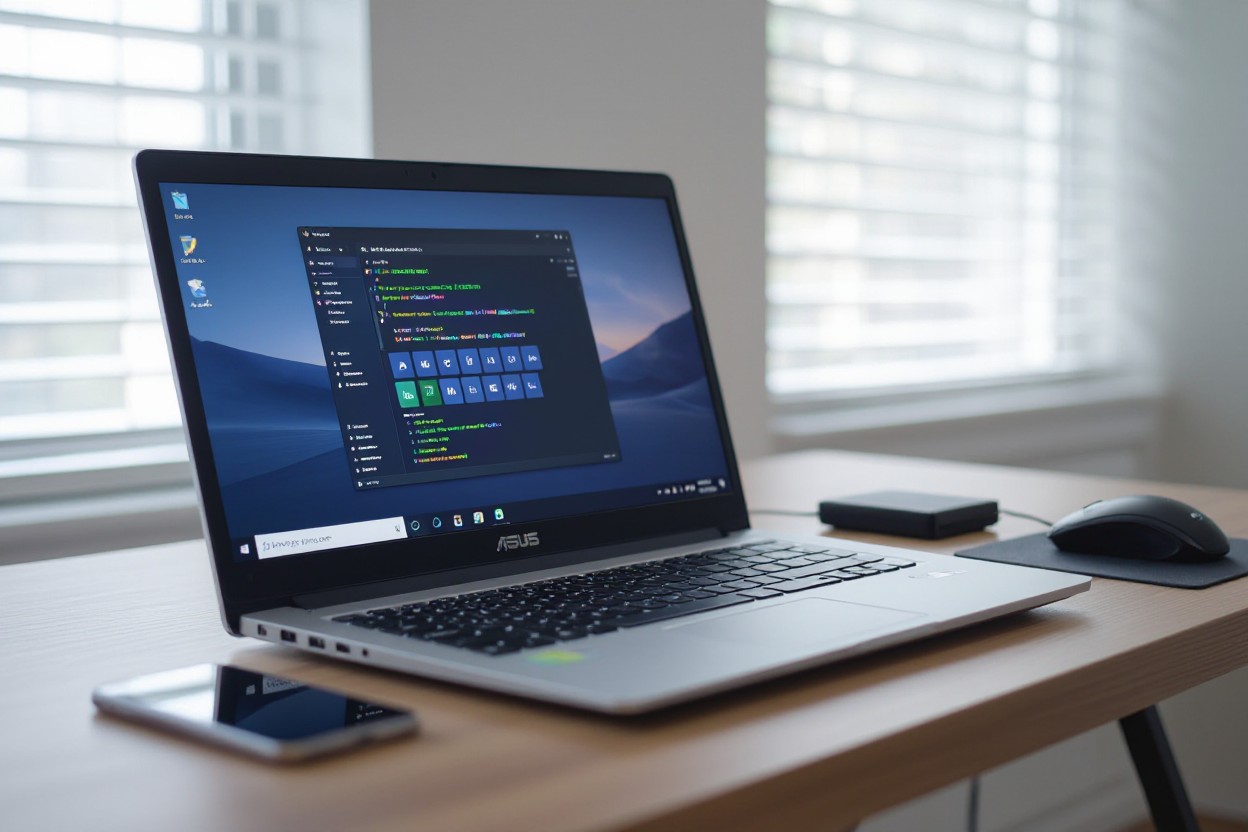
The Importance of Screenshots in Everyday Use
Enhancing Communication with Visuals
You can cut down on lengthy descriptions by sending an annotated screenshot that points directly to the UI element, error code, or setting you mean. Annotating a Snip & Sketch capture to circle the exact menu option or using the built‑in Asus MyASUS screenshot tool to highlight a driver error like “Code 10” gives the person helping you an immediate, actionable snapshot instead of a paragraph of instructions.
Sharing visuals works especially well in fast workflows: paste a cropped screenshot into Slack or a support ticket to show a Task Manager spike to 95% CPU or a Windows Update failure message. Adding a brief caption with the exact time, model (for example: Asus ZenBook UX425), and OS build makes diagnosis faster and reduces back‑and‑forth.
Streamlining Documentation and Record-Keeping
Saving screenshots as part of your records keeps a precise trace of settings, receipts, and serial numbers; capture the System Information window (msinfo32) or an emailed invoice and store it with a consistent filename like 20250810_0932_ZenBook_serial.png to make retrieval simple. Choose PNG for text-heavy images to preserve clarity and include a timestamp or short note in the file metadata so auditors or support staff can see exactly when the capture was taken.
Integrate screenshots into your ticketing and knowledge base systems by attaching them to Jira issues, Confluence pages, or a dated folder in Google Drive so you build an auditable trail. Before sharing, always redact or blur passwords, credit card numbers, and personal IDs to prevent leaks; for long archives, consider basic compression or cloud links to avoid hitting storage limits while keeping image quality high for future reference.
Navigating Your Asus Laptop: Key Features to Know
- Keyboard layout: island-style keys with a top row of F1–F12 that double as media and system shortcuts; many models include an Fn key and an Fn Lock (Fn + Esc) so function keys act as primary shortcuts without holding Fn.
- Print Screen options: the PrtSc key may be a dedicated key or combined as a secondary key (use Fn + PrtSc on some models); Windows shortcuts such as Windows + PrtSc and Windows + Shift + S are supported out of the box.
- NumberPad / ScreenPad: select ZenBook and VivoBook models offer a LED NumberPad inside the touchpad; higher-end machines may include a ScreenPad secondary display that can run quick-capture tools or act as a drawer for utilities.
- Display options: available panels range from Full HD to 4K OLED on ultraportables and up to 300Hz IPS on gaming ROG laptops; look for 100% sRGB or factory-calibrated options if color accuracy matters.
- Ports & connectivity: many modern Asus laptops include Thunderbolt 4 or USB-C with Power Delivery, HDMI 2.1 on gaming models, and Wi‑Fi 6/6E on recent releases for faster wireless performance.
- Cooling systems: models aimed at performance use dual-fan designs and heat pipes (often branded in marketing), while gaming lines include software-controlled fan curves via Armoury Crate.
- Audio & webcam: collaborations like Harman/Kardon tuning are common on consumer models; check for a physical webcam shutter if privacy is a priority.
- Battery & fast charge: ultraportables typically advertise between 10–16 hours of mixed-use battery life; some models support fast charge (for example, charging to ~60% in under an hour on selected units).
- Security features: fingerprint readers and IR webcams for Windows Hello appear on many models, and some business-class lines include TPM chips and MIL-STD durability claims.
- Software utilities: MyASUS lets you tweak power profiles and quick-settings, while gaming laptops bundle Armoury Crate for performance tuning and overlay capture options.
Understanding the Keyboard Layout
On most Asus laptops, the top row doubles as both F-keys and system controls — brightness, keyboard backlight, mute, and media are usually the primary actions unless Fn Lock is enabled. You can use PrtSc alone to copy the entire screen to the clipboard, Alt + PrtSc to capture the active window, and Windows + PrtSc to save a PNG file automatically to Pictures\Screenshots.
Gaming models from the ROG family often accentuate arrow clusters and WASD keys, and may include per-key RGB that you can map for quick visual cues. If a screenshot shortcut seems unresponsive, toggle the Fn Lock or check whether OneDrive or a third-party utility has taken over the Print Screen behavior — that’s a common reason the file ends up in a cloud folder instead of the local Pictures directory.
Overview of Built-In Screenshot Tools
Windows includes several native options that work consistently on Asus hardware: the classic PrtSc behavior, Alt + PrtSc for the active window, Windows + PrtSc to save a file automatically, and the snipping experience via Windows + Shift + S which opens the snip toolbar for rectangle, freeform, window, or full-screen capture. The Snipping Tool app (rebranded from Snip & Sketch) provides quick annotate-and-save workflows and supports delayed capture up to several seconds.
For gaming or video captures, Windows + G opens the Xbox Game Bar where you can take screenshots that get saved to Videos\Captures and record clips at specific frame rates and bitrates. Asus utilities like MyASUS or a ScreenPad app on compatible models may add one-click capture widgets; check the preinstalled apps folder if you prefer a point-and-click experience rather than memorizing key combos.
More troubleshooting and power-user tips: enable the setting “Use the Print Screen key to open screen snipping” in Windows Settings > Accessibility > Keyboard to map PrtSc to the snip tool, and disable OneDrive’s “Automatically save screenshots I capture to OneDrive” if you want files saved locally. For advanced workflows, third-party tools like ShareX and Greenshot offer automated uploads, region presets, and OCR; they integrate well with Asus machines and can replace the default handlers if you need more control.
Thou can tell me your exact Asus model and I’ll walk you through the precise key combos and settings tailored to that configuration.
Quick and Easy Methods to Capture Screenshots
Using the Print Screen Button
Pressing the PrtSc (Print Screen) key captures your entire display to the clipboard, letting you paste directly into Paint, Word, or an email. On many Asus laptops — especially compact models like the ZenBook or VivoBook — the key shares a function row position and may require Fn + PrtSc if your function keys are set to multimedia by default. Use Alt + PrtSc to capture only the active window; that’s handy when you need a focused shot without cropping afterwards.
Use Win + PrtSc to save screenshots automatically as PNG files in Pictures\Screenshots (files named Screenshot (1).png, Screenshot (2).png, etc.), which is ideal when you take multiple captures and want them organized without extra steps. If your display scaling is higher than 100% (for example 150% on a 4K screen), screenshots reflect the scaled output Windows renders, so expect file pixel dimensions to match the displayed UI size rather than the panel’s raw physical pixels.
Utilizing Windows Snipping Tool
Invoke the lightweight capture overlay with Win + Shift + S to choose Rectangular, Freeform, Window, or Fullscreen snips; the selection is copied to the clipboard and a thumbnail appears in the lower-right notification area. Click that thumbnail to open the Snipping Tool editor where you can annotate with pen/highlighter, crop further, and save as PNG, JPEG, or BMP. Snipping Tool is especially useful for grabbing contextual UI elements like dropdown menus since the overlay works well alongside timed capture workflows.
Snipping Tool also integrates with notifications and the clipboard history (Win + V) so you can keep multiple recent captures at hand; pinning the app to your taskbar gives one-click access for repetitive tasks. If you need precise sizing, use the rectangular mode and then the editor’s crop handles — the editor shows pixel dimensions as you adjust, which helps when preparing images for documentation or bug reports that require exact width/height values.
For hands-on tips: press Esc to cancel a snip, use Ctrl + S in the editor to save quickly, and switch between pen colors or the eraser to tidy annotations before exporting. If you frequently annotate, consider mapping the Snipping Tool to a quick-launch key or adding it to your Quick Access Toolbar so you reduce the number of steps from capture to shared file.
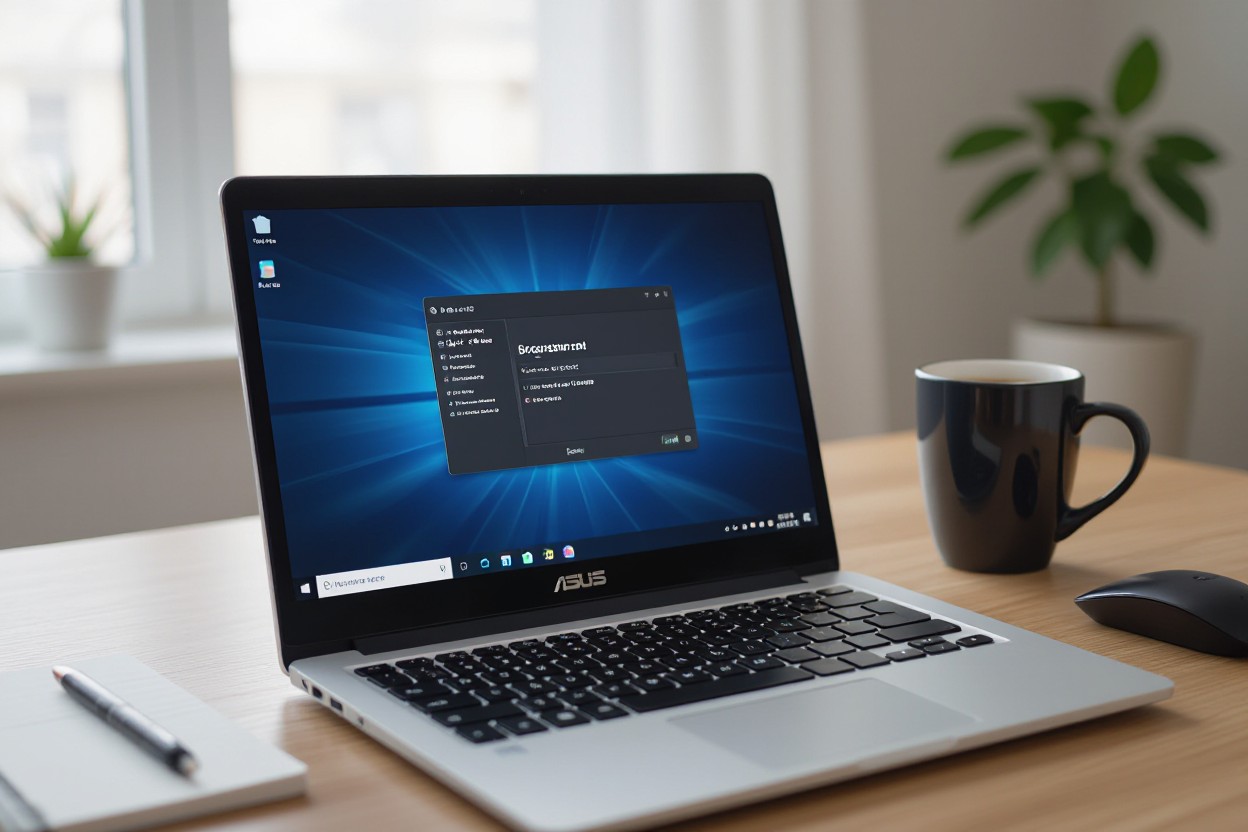
Advanced Screenshot Techniques for Power Users
- Use timed captures to grab transient UI elements like context menus and tooltip-driven workflows.
- Leverage scrolling or stitched captures for long webpages, chat histories, or multi-panel app windows.
- Automate repetitive screenshots with scripting (AutoHotkey) or hotkey-driven workflows (ShareX/Greenshot).
- Manage multiple captures with clipboard history (Win+V) or automatic file naming and upload rules.
- Annotate, redact, and export in the right format—PNG for fidelity, JPG for smaller files, PDF for sharing).
Comparison of advanced screenshot tools
| Tool | Notable features |
|---|---|
| Snipping Tool / Snip & Sketch | Delay options (3 / 5 / 10s), basic pen/highlighter, quick region or window capture |
| ShareX | Delayed shots, scrolling capture, automated uploads, OCR, custom hotkeys |
| Greenshot | Lightweight editor, export presets, plugins for external editors (e.g., Paint.NET) |
| AutoHotkey | Scriptable delays, targeted window capture, repeatable macros (example: Sleep 3000; Send {PrintScreen}) |
Executing Delayed Screenshots
Open the Snipping Tool and set the Delay dropdown to 3, 5, or 10 seconds, then click New — you get that window or menu captured after the countdown. Many Asus models map the Print Screen key as a secondary function; if you need the hardware key in a script or hotkey, toggle Action Keys Mode in BIOS or hold Fn+PrtSc so the tool receives the keypress during the delay.
Third-party apps like ShareX let you queue a delayed capture and include pre-capture actions such as focusing a specific window or launching a browser menu. For precise automation, a short AutoHotkey snippet (Sleep 5000; Send !{PrintScreen} to capture an Alt-selected window after 5 seconds) provides repeatable, programmable delays suitable for QA testing or step-by-step documentation.
Annotating and Editing Screenshots
After capture, open the image in Snip & Sketch or your preferred editor and use the pen, highlighter, and ruler tools to call out elements; set pen thickness to 3–5 px for UI annotations that remain readable at 100% scale. Save frequently with Ctrl+S and export as PNG to preserve pixel-perfect detail—PNG is the best choice when you need to maintain UI clarity for bug reports or documentation.
For redaction, apply a solid rectangle or the blur/pixelate tool in ShareX or Greenshot; blurring sensitive fields (email addresses, tokens, SSNs) protects data before sharing. Automated workflows in ShareX can both upload the image to your server and copy the public URL to the clipboard, speeding distribution for teams that review screenshots in Slack or issue trackers.
Advanced editing benefits from zooming to 200% for precise cropping and using arrow styles (start/end caps, color, and thickness) to maintain consistent visuals across a documentation set; consider exporting a master PNG and a compressed JPG for distribution to reduce bandwidth while keeping an archival-quality file.
Integrating Third-Party Applications for Screenshots
Popular Screenshot Tools for Asus Laptops
ShareX is a top pick if you want a free, open-source utility that handles almost everything: region, window, scrolling full-page capture, GIF creation, and MP4 recording. It can automatically upload captures to services like Imgur, Dropbox, and Google Drive, and you can chain post-capture actions (annotate → watermark → upload → copy link). Snagit from TechSmith costs around $50 (one-time) and trades price for polish: a robust editor, integrated video trimming, and direct sharing to Slack, Microsoft Teams, or your company LMS.
Greenshot and Lightshot offer lightweight alternatives: Greenshot is free and excels at fast annotations and plugin-based workflows for tools like Jira or Confluence, while Lightshot gives you a very simple editor plus quick web uploads. PicPick bundles a color picker, protractor, and image editor—handy if you do UI work—and is free for personal use with a business license available. Nimbus Capture runs as both a desktop app and browser extension, which helps if you switch between Chrome/Edge screenshots and native captures. Most of these run cleanly on Windows 10/11 Asus models (ZenBook, VivoBook, ROG) and require minimal CPU or RAM, so they work well even on systems with 4–8 GB of RAM.
Benefits of Using Third-Party Solutions
Third-party tools give you capabilities the stock Print Screen lacks: scrolling captures of entire webpages, OCR to extract text from images, timed captures, batch processing, and advanced annotation tools (callouts, blurred areas, measurement overlays). Export flexibility is another plus—you can save as PNG/JPG/PDF for documentation or MP4/GIF for short demos—so your asset pipeline stays consistent whether you’re sending bug reports or creating training clips.
Workflow automation is where you’ll see the biggest day-to-day gains: set a hotkey to capture, auto-annotate, and upload so the final shareable link appears in your clipboard instantly, eliminating manual save-upload-share steps. Be mindful that enabling cloud auto-uploads introduces a privacy vector; any automatic upload destination can expose sensitive information if not configured to a private bucket or internal server, so align the tool’s settings with your company policy before enabling sharing features.
Also pay attention to hotkey collisions with Asus hardware shortcuts—some models map the Print Screen or Function keys for display or volume controls—so you may need to toggle the Fn lock or reassign keys in the app settings. Try a short pilot with your team (2–3 day trial) to validate performance and permission settings before rolling a tool out across multiple Asus machines.
Ensuring Your Screenshots are Saved and Accessible
Choosing the Right File Format
Pick PNG for UI elements, menus, dialogs, and anything with fine text or sharp lines: PNG is lossless and preserves crisp edges and transparency, which makes it ideal for documentation screenshots. For a full-screen 1920×1080 capture you can expect a PNG to range widely—commonly between 500 KB and 2 MB depending on color complexity—whereas a JPEG at quality 85 for the same image will often be 100–400 KB but will introduce compression artifacts around text and thin lines.
Use JPEG when you need smaller files for photographic content (screenshots of photos or games), and consider WebP if you want the best file-size vs. quality tradeoff for web delivery—Google reports WebP images are typically 25–34% smaller than comparable JPEGs. Avoid JPEG for text-heavy captures: compression artifacts can make text unreadable when zoomed or printed. When annotating or exporting from an editor, choose PNG to preserve the annotations and transparency, then export a JPEG/WebP copy only if you need to reduce bandwidth for sharing.
Organizing Your Screenshots for Easy Retrieval
Create a predictable folder and naming system so you can find shots without scrolling through thousands of files. Use a pattern like YYYYMMDD_project_shortdesc_v1.png (example: 20250810_clientX_error-dialog_v1.png) and group by project folders (Documents/Projects/ClientX/Screenshots) or date-based folders (Pictures/Screenshots/2025-08). Enable OneDrive’s Screenshots option (OneDrive Settings → Backup → Automatically save screenshots I capture to OneDrive) to get cloud sync and version history; that way you can access the same file on your phone, office PC, or from the web without emailing copies.
Rely on file metadata and Windows search operators to pinpoint images fast: use queries like kind:picture date:2025-08-01..2025-08-10 or search by the project keyword you included in filenames. If your collection exceeds a few thousand images, add lightweight tagging (File Explorer properties or tools like XnView/IrfanView) and archive older months into compressed ZIP folders on an external drive or cloud archive to keep active folders small and fast to index.

Troubleshooting Common Screenshot Issues
When Key Combinations Don’t Work
On many Asus laptops the Print Screen key is a secondary function that requires the Fn modifier, so try Fn + PrtSc or Fn + Alt + PrtSc first. Test behavior by opening Paint (Press Windows, type Paint, Enter) and pressing the combination, then use Ctrl+V to paste—if nothing appears the keypress never reached Windows. Also try Windows + Shift + S (Snip & Sketch / Snipping Tool) and Windows + PrtSc (saves an image to Pictures\Screenshots) to isolate whether the problem is the PrtSc key itself or the OS-level screenshot handlers.
Toggle the Fn lock with Fn + Esc to swap function key behavior and check UEFI/BIOS for an “Action Keys Mode” option if you prefer Function keys to act as standard F1–F12. Update or reinstall the keyboard driver via Device Manager (Windows key + X → Device Manager → Keyboards → right‑click → Update driver or Uninstall and reboot) and download the latest ATKPackage/Hotkey driver from support.asus.com if hotkeys still misbehave.
Resolving Software Conflicts
Cloud sync tools frequently intercept screenshots and move them out of the default folders. OneDrive, for example, can automatically save screenshots to OneDrive\Pictures\Screenshots—open the OneDrive icon in the notification area → Settings → Backup and uncheck “Automatically save screenshots I capture to OneDrive.” Dropbox and Google Drive have similar toggles in their preferences; turn those off to keep screenshots local or change the save path if you want them in the cloud.
Game and recorder overlays can also claim screenshot hotkeys. Nvidia’s GeForce Experience overlay (ShadowPlay) and Steam’s in‑game overlay are common culprits: open GeForce Experience → Settings → In‑Game Overlay and disable it, or go to Steam → Settings → In‑Game and uncheck the overlay. Third‑party screenshot apps like ShareX, Greenshot, Lightshot, and Snagit often register the PrtSc key at startup—close them from the system tray or disable them in Task Manager → Startup to see if the native keys return.
One practical example: a user reported that Windows+PrtSc saved images but they never appeared in Pictures\Screenshots because OneDrive was redirecting files to the cloud; disabling OneDrive’s screenshot setting immediately restored the expected behavior. If screenshots fail to save because of folder restrictions, check Windows Security → Virus & threat protection → Manage ransomware protection → Controlled folder access—allow the screenshot app or disable Controlled folder access only if you understand the risk. You can also reassign or free the PrtSc hotkey inside tools like ShareX (Hotkey settings) so that the built‑in Windows shortcuts work again.
The Future of Screenshots: Trends and Tools to Watch
Emerging Technologies in Screenshots
AI-driven selection and enhancement are already changing how you capture content: smart cropping that isolates UI elements, background removal for cleaner documentation, and ML-powered object recognition that tags captured items automatically. Tools increasingly embed OCR engines such as open-source Tesseract or cloud services like Google Cloud Vision to extract text from images; that means your screenshots become searchable assets with metadata (timestamps, recognized text, language) instead of static pictures. Expect more apps to offer instant semantic search across thousands of captures, so you can type a phrase and find the exact screenshot containing that text or UI component.
Capture workflows are also expanding beyond flat images. Video-to-frame extraction, GIF exports, and live annotations during recording blur the line between screenshots and short-form screencasts—services like OBS, Nvidia ShadowPlay and Loom already demonstrate this trend for gaming and remote work. Mixed reality and AR platforms will introduce new capture types: you may soon grab a 3D snapshot from an AR app or capture a spatial layout from a headset, exporting hotspots and depth data alongside a 2D image. With cloud sync and collaboration baked in, you get near-instant sharing, but be aware that automatic uploads can expose sensitive data if not encrypted or access-controlled.
Predictions for User Needs and Features
Automatic redaction and privacy-first defaults will move from niche to standard. You’ll start seeing one-click redaction presets that detect and mask credit card numbers, social security formats, email addresses and faces before any image leaves your machine. Searchable archives with full-text OCR, timestamps, and git-style versioning will let you track changes to screenshots over time—handy for QA teams and designers. Integration with task managers will let you highlight an element in a screenshot and create a ticket in Asana or Trello with the annotated image attached.
Enterprise and regulatory demands will push providers to offer tamper-evident capture logs, per-file access controls, and optional end-to-end encryption. Legal teams and compliance officers will favor tools that provide cryptographic hashes, audit trails, and time-stamped exports for chain-of-custody requirements. Browser APIs such as getDisplayMedia will keep improving, enabling smoother in-browser capture flows and better permission models so you can restrict capture scope to a single tab or application window.
More specifically, expect workflow automation tied to captures: AI will summarize a screenshot into a short action list (e.g., “update header text, fix color contrast, approve layout”), and integrations will let you turn that summary into tasks or calendar items automatically. You should prioritize tools offering automatic redaction, robust OCR, and clear controls over cloud upload destinations, because those features will determine whether your captures are a productivity boost or a privacy risk.
Summing up
Following this guide, you can capture whatever you need on your Asus laptop using built‑in Windows shortcuts and tools: use PrtSc (or Fn+PrtSc on some models) to copy the full screen, Alt+PrtSc for the active window, Win+PrtSc to save a full‑screen image to your Pictures\Screenshots folder, and Win+Shift+S to select an area with Snip & Sketch. For quick edits and annotations open the Snipping Tool, and for in‑game captures use the Xbox Game Bar (Win+G). Each method gives you control over how the image is copied, saved, or edited so you can pick the one that fits your task.
You should practice the shortcuts you use most and adjust settings like default save location, delay, and clipboard behavior to suit your workflow. If you need more features—advanced editing, timed captures, or batch saving—consider a third‑party screenshot app, but for most work the built‑in options on your Asus laptop are fast, reliable, and easy to master.
FAQ
Q: How do I take a full-screen screenshot on an Asus laptop running Windows?
A: Use the Print Screen key (PrtScn) or the Windows shortcut: press PrtScn to copy the entire screen to the clipboard, then paste into Paint, Word or another app (Ctrl+V). Press Windows key + PrtScn to capture the whole screen and automatically save the image to Pictures > Screenshots. If your keyboard requires it, hold the Fn key with PrtScn (Fn + PrtScn or Fn + Windows + PrtScn).
Q: How can I capture only part of the screen or a specific area?
A: Use the built-in snipping tools. Press Windows + Shift + S to open the Snip & Sketch selection overlay, then drag to select an area; the image is copied to the clipboard and a notification appears to open and edit or save it. You can also open the Snipping Tool app (search “Snipping Tool”), click New, select Rectangular or Free-form snip, then save or edit the capture. On touch-screen models you can use a stylus to draw the selection.
Q: How do I capture just the active window on an Asus laptop?
A: Focus the window you want to capture, then press Alt + PrtScn to copy only that active window to the clipboard; paste it into an image editor to save. If Alt + PrtScn doesn’t work, try Fn + Alt + PrtScn. Alternatively use Windows + Shift + S and choose the Window snip mode to click the window you want; that also copies it to the clipboard and provides an option to save.
Q: Where are screenshots saved and how can I edit or share them on an Asus laptop?
A: Methods determine the save location: Windows + PrtScn saves files automatically to Pictures > Screenshots (PNG files). Simple PrtScn or Alt + PrtScn copies to the clipboard—open Paint, Word, or an image editor and paste to save. Snip & Sketch/Snipping Tool copies to clipboard and shows a notification to open the capture for quick editing, annotation, and saving. If you use Xbox Game Bar (Win + G) to capture, screenshots are saved to Videos > Captures. After saving, you can open images in Photos, Paint, or third-party editors to crop, add text, or share by email or social apps.
Q: My Print Screen or shortcuts aren’t working — what troubleshooting steps should I try?
A: Check these items: make sure Fn Lock is not preventing PrtScn (toggle Fn Lock if present); try pressing Fn with the PrtScn combination (Fn + PrtScn, Fn + Alt + PrtScn, or Fn + Windows + PrtScn). Verify Windows shortcuts are enabled (Settings > Ease of Access > Keyboard has Print Screen shortcut options for launching screen snipping). Update or reinstall the keyboard driver via Device Manager. If using OneDrive, check its settings—OneDrive can override PrtScn behavior by saving captures to the cloud. For Asus Chromebooks use Ctrl + Show windows (the rectangular icon) to capture the full screen, or Ctrl + Shift + Show windows to capture a partial area. As an alternative, install a trusted third-party tool like Greenshot or Lightshot for more features.
![]()