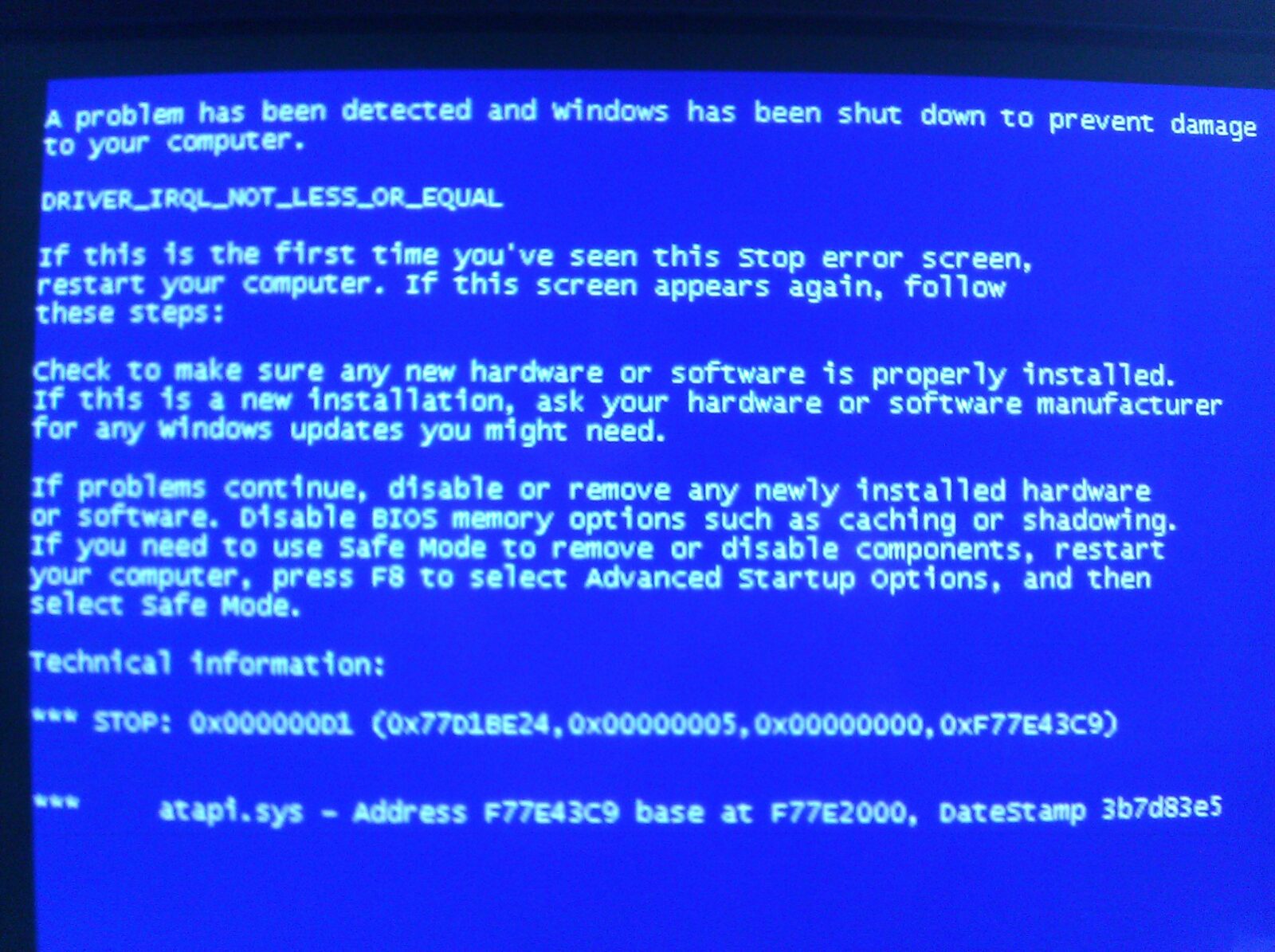How to Fix | Driver IRQL Not Less Or Equal | Windows 10 | Simple Solution
How to Fix DRIVER IRQL NOT LESS OR Equal
On Windows startup, sometimes you see an error “DRIVER IRQL NOT LESS OR EQUAL.” This message appears when your network driver is using the wrong address of the memory. Now when you are facing this issue, try to solve it.
Reasons for the error: DRIVER_IRQL_NOT_LESS_OR_EQUAL.
This message appears with a blue background to bother you, but nothing happens without a reason. There are certain causes behind this error to occur.
- One of the reasons is that there is some problem in the system file. Maybe the file is corrupted because of any virus’s attack. If the virus has struck any of the operating system’s files, then the error can interrupt your system’s functioning.
- CPU heats up, it’s a normal thing, but if it exceeds the normal level, it’s alarming. At this time, the system immediately shuts down through BSOD. It’s necessary, otherwise, the CPU will suffer damage.
- When motherboard or RAM damages, this error also appears at that time.
- When you are installing a software but didn’t do it accurately. So, the system becomes panic and gives this message to beware you about the issue.
- When you install a new hardware, and it is not compatible with the previous one, then this problem occurs.
- The software that has been installed or uninstalled freshly can be a reason for registry corruption. The registry corruption is also a cause of BSOD.
- BSOD is also caused because of the installation or upgradation of Windows. When system files are replaced inappropriately after the installation, then it happens.
Solutions for DRIVER IRQL NOT LESS OR EQUAL Error
Whenever this situation happens, you might be worried about its solution. Let me tell you some remedies for this issue. Before moving on, backup your essential data to prevent the loss of your essential files.
1- Uninstall the problematic software
Sometimes, we install software, and soon after the installation, DRIVER IRQL NOT LESS OR EQUAL appears on the screen.
The question comes to mind there might be something wrong with the installation process. So, uninstall the software, may it help you out.
To start uninstallation, click the Start button, you’ll see the Settings option, press it. Here you’ll see the Apps, by clicking it, a list will pop up. Choose Apps and Features from the list.
On the right side, the Install date is available in the Sort By menu. By pressing that, you are now all set to uninstall the app.
By installing the software, you’ll come to know whether it was the issue or not. If it was not the matter for DRIVER IRQL NOT LESS OR EQUAL, then move on to another solution.
2- Update the drivers of your device
The drivers are the important components that connect the system with its all programs. To keep your system working, install the drivers, and update them for faster processing.
When you recently installed hardware or updated the driver and BSOD appears, be cautious. It may appear because the hardware is not in accordance with the system.
To solve the issue, again install or update the driver.
3- For updating the driver, follow the below steps
First of all, press the Windows + R, and write the “devmgmt,msc” then click ok. The device manager will open, and you can see the list of all the installed drivers.
If you see a driver with a yellow exclamation mark, it may be the problematic one. Update it or reinstall it to solve the issue.
4- The rollback option for drivers
To solve the DRIVER IRQL NOT LESS OR EQUAL, rollback the installed driver. And reinstall the previous version, might it work.
To start rollback, open device manager by “devmgmt.msc”. When you want to choose the driver that is creating the problem, right-click on it.
Then click the “properties”, then “drivers” and finally the “rollback” option.
Here a message will appear are you sure to go back to the previous version? Click the “yes” option, and when the procedure is finished, restart the Windows.
Maybe you have solved the BSOD issue. This option will be applicable if you have updated the old version to the new one, otherwise, it’s not the cause of this issue.
5- Corruption of hard drive:
This error occurs at times when you by mistake, misuse your hard drive repeatedly. There are certain ways of such misuse, like installing corrupt software, incomplete installations, or inappropriate shutdowns.
If the previous process didn’t solve your issue, then try this one.
By using “chkdsk”, you can solve the corruption issue by scanning and repairing the hard drive.
6- RAM corruption:
Any RAM corruption can cause BSOD. Sometimes, the RAM corrupts due to some issues and creates problems in the system’s normal processing.
How can you come to know that the memory is corrupt? Whenever you face beep codes on startup, computer crashes, and random computer reboots, it means RAM is corrupt.
Many application problems in Windows are often due to RAM corruption.
If you have recently installed the RAM, and soon after that, the BSOD error occurs, remove the memory. By removing it, you may resolve the issue.
If the problem fixes, it means it was due to the improper installation or incompatibility of the memory with the system.
By replacing the memory, you’ll be done with solving the problem.
If the error occurred when you didn’t install the new memory, then what would you do? Try a test on the exciting memory to find out the problem.
By doing this, you will scan the hard memory issues and other errors.
Use the Windows diagnostic tool to access the issue. For using this tool, go to the start menu, and by typing the memory diagnostic, a dialogue box will appear.
It will ask you if it should start checking the windows by restarting now or later on. Go for the immediate one to get rid of the problem instantly.
7- The issue in virtual memory page
DRIVER IRQL NOT LESS OR EQUAL occurs for many reasons. One of such causes is the bad virtual memory page.
The existing one doesn’t create any problem mostly. When you tweak the virtual memory for improving the performance, may it cause problems then.
For setting the default value, we are giving you a few instructions, follow them.
First of all, click to My Computer or This PC, then Properties. Now select Advanced System Settings, here click at the Advanced tab.
Click the Change option provided in the performance section. Select the Advanced tab, then Virtual Memory.
By clicking the Change option, every driver’s paging file will be checked automatically when you press apply and ok. Now the changes will apply when you restart Windows.
8- Issue due to the processor
This error can also appear due to some issues in the processor. Now the question comes to mind: what type of issues?
The issues may not be that complex or tricky, but because they exist, so try to solve them. It doesn’t need to be because of a problem in the hardware of the processor.
These problems can also occur when the processor heats up a lot. You have to find out the reasons for its heating up. Maybe the ventilator slots of the processor are covered with something.
Remove the thing that is covering the CPU and creating complications. Perhaps it is heating up because the ventilators are full of dirt.
Clean the processor fans to keep it cool then the CPU will be able to work efficiently.
9- SoftEther VPN software:
If you use VPN to keep your privacy safe online, then beware, sometimes this software also causes BSOD.
Various users complained that SoftEther VPN is the cause of creating DRIVER IRQL LESS OR NOT EQUAL. Then the software was updated, and the problem was no more.
You should update the software to avoid the BSOD to appear. If you update the VPN, but still the problem is there, then uninstalling it.
Reinstall the VPN but very carefully to avoid more inconvenience.
10- Wireless adapter driver
Sometimes wireless adapter driver is the cause of this issue. To solve the problem, obviously, you have to uninstall the driver.
For disabling it, follow these steps:
For opening the Power User Menu, press Windows + X simultaneously. Now choose the Device Manager, then hit on your wireless adapter.
Then simply press the display option. When you are done with disabling the wireless adapter, download the newest one through Device Manager.
11- Resetting of Windows 10
When you are trying the different methods, but the issue is not solving, then try this one. You should reset the Windows 10.
Always remember that after resetting, all the files will be deleted permanently. It’s better to keep the back up of all the essential files.
For doing so, the media installation of Windows 10 is required. Follow the steps one by one to reset the Windows 10.
Click the Start menu, then power. Now you have to click and hold the Shift key then click the restart menu.
This way, you can access Windows 10, but if not, then restart your computer or laptop. Restarting once will not work, so do it for again and again.
That way, you’ll get access to the Advanced Boot menu.
By choosing Troubleshoot, you’ll reset the PC, and everything will disappear. Choose the Windows version that was previously installed on your PC.
All the changes that are going to happen will appear in a list. Click the reset button when you are sure to start it.
The instructions will appear that you should follow for completing the reset process.
When the resetting procedure is completed, you can now move your backup files back to the place they were before.
Install the applications and data that you need to start your work. The BSOD error will resolve only if it was because of the software.
If it all happened due to hardware, then it will not work. If your PC needs some other solution so, sort out the problem and fix it.
12- Issues in hardware
The BSOD error can be caused due to any issue in a hardware part. It may be happening because the motherboard is having any problem.
So, check the motherboard to understand the basic reason for the problem. Sometimes it happens when you install a new hard drive, graphics card, or upgrade storage, and it is not compatible with the motherboard.
Now it’s better to go back to the previous state to resolve this error. By doing so, the PC may start working like before.
13- Driver Verifier
There is a beneficial tool that always keeps an eye on the activities of the drivers. It examines the memory usage and further activities of the system.
When there is any problem going on in the various drivers’ functioning, it tries to fix it. The driver verifier on seeing the errors in driver code makes an exception for its further scrutiny.
14- Corrupted files:
When there is any corrupt Windows file in the system, it can also cause the DRIVER IRQL NOT LESS OR EQUAL error.
For tackling this matter, the system checker tool is very advantageous. You can easily replace the corrupt file when a system file is continuously creating issues.
As an administrator, go to the Command Prompt to make it work. Write sfc/scannow then click the enter. It will start its activity of scanning.
It will check all the data and files to sort out the problematic one. If it finds any issue, it replaces and fixes the problems to make an end to the troubles.
When the verification ends thoroughly, then you can restart the windows.
And some very important info you can visit here
Conclusion:
The working system of laptops and PCs are very complicated for a layman to understand. If any error like DRIVER_IRQL_NOT_LESS_OR_EQUAL appears, it is difficult to understand what happened to the system?
As you can see, above we discussed many solutions for this error. But those who are not that much aware of the PC system can face a lot of problems to fix this issue.
This error can occur due to any corrupt file, the new installation of the graphics card, RAM, or hard drive.
So, it’s better to carefully install a new program on your PC or laptop to save yourself from any inconvenience.
![]()