Step-By-Step Guide To Creating Your First WordPress Website
Welcome to the step-by-step guide on how to create your very first WordPress website! In this guide, I will take you on an exciting journey, walking you through each and every process involved in setting up your own website from scratch. Whether you're a beginner taking your first steps into the world of website development or someone looking to expand their online presence, this guide is designed to be your trusted companion. So, get ready to roll up your sleeves, unleash your creativity, and let's dive into the wonderful world of WordPress websites together!
Quick Tips
Tip 1: Choose a domain name that reflects your website's purpose and is easy to remember. For example, you could use your own name if you want to establish a personal brand. Keep it short and avoid using numbers or special characters.
Tip 2: Select a reliable web hosting provider to ensure your website is always accessible. Look for one that offers good customer support, a user-friendly interface, and affordable pricing. I recommend researching customer reviews and comparing different providers before making your decision.
Tip 3: Install WordPress on your domain by following the step-by-step instructions provided by your web hosting provider. This allows you to easily manage and customize your website without any coding knowledge. Once installed, you can access your WordPress dashboard and start building your website.
Tip 4: Choose a professional and visually appealing theme for your website. There are plenty of free and paid options available. Look for a theme that fits your niche or industry and offers customization options to make your website unique. Remember to keep your design simple and easy to navigate for visitors.
Install WordPress by using a one-click installer provided by your web hosting
To install WordPress using a one-click installer provided by your web hosting, first, log in to your web hosting account. Look for the control panel or the dashboard, where you can manage your website. Once you find it, navigate to the section that offers one-click installers. It may be named differently depending on your web hosting provider, but commonly, you'll see icons for popular CMS platforms like WordPress. Click on the WordPress icon or select WordPress from the list of CMS options.
After clicking on WordPress, the one-click installer will guide you through the setup process. You'll be asked to select the domain or subdomain where you want to install WordPress. Choose your desired website domain from the drop-down menu. If you don't have a domain yet, some web hosting providers offer free subdomains. In that case, select the subdomain you want to use.
Once you've selected the domain or subdomain, you may need to set up an administrator username and password for your WordPress site. Make sure to choose a strong password to keep your website secure. After filling in the necessary information, click on the install button. The one-click installer will now install WordPress for you, which usually takes only a few seconds. Once the installation is complete, you'll receive a confirmation message. Congratulations! You've successfully installed WordPress using the one-click installer provided by your web hosting.
Install WordPress by using a one-click installer provided by your web hosting
Select and customize a professional theme that aligns with your website's purpose
When creating a website, it’s important to select and customize a professional theme that aligns with your website's purpose. This will not only give your website a polished and cohesive look, but it will also help communicate your brand's message effectively. To start, browse through various website themes and templates available on platforms like WordPress or Wix. You can choose a theme based on your industry, such as a sleek and modern theme for a technology company or a colorful and lively theme for an entertainment website. Once you've selected a theme, you can customize it by changing colors, fonts, and layouts to align with your brand's visuals and style.
Customizing your chosen theme is crucial to making your website stand out and creating a strong online presence. Start by selecting a color scheme that complements your brand's identity. Consider using colors that reflect your brand's values or evoke certain emotions in your target audience. Next, choose fonts that are easy to read and match the tone of your website. A professional and minimalistic font can give a serious and trustworthy impression, while a fun and quirky font can add personality to your brand. Finally, arrange the layout of your website to prioritize important information and make it user-friendly. Place key elements, such as your logo and navigation menu, in prominent locations for easy access.
Remember, selecting and customizing a professional theme requires careful consideration of your brand's identity and target audience. By aligning your website's visual elements with your brand's purpose and values, you can create a cohesive and visually appealing online presence that engages your visitors. So take the time to browse through different themes, experiment with customization options, and create a website that represents your brand effectively. Your online success starts with a well-designed website!
Install essential plugins such as Akismet for spam protection and Yoast SEO for search engine optimization
To ensure your website is protected from spam and optimized for search engines, there are a couple of essential plugins that you should install. The first one is Akismet, which acts as a powerful shield against spammers. It filters out spam comments, allowing you to focus on genuine interactions with your audience. To install Akismet, go to your WordPress dashboard, click on “Plugins”, then “Add New.” Search for Akismet, click “Install Now,” and finally, activate the plugin. Once activated, you'll need to get an API key from the Akismet website to complete the setup.
The second plugin you'll want to install is Yoast SEO. It helps improve your website's visibility on search engines, making it easier for people to find your content. With Yoast SEO, you can optimize your page titles, meta descriptions, and even analyze the readability of your posts. Installing Yoast SEO is just as easy as Akismet. Head to your WordPress dashboard, navigate to “Plugins,” then “Add New.” Search for Yoast SEO, click “Install Now,” and activate the plugin. You'll then see a new Yoast SEO menu on your dashboard, allowing you to configure the settings and enhance the SEO of your website.
By installing Akismet for spam protection and Yoast SEO for search engine optimization, you'll greatly enhance your website's functionality and visibility. Spam can clutter your comments section and waste your valuable time, but Akismet effectively filters it out. Yoast SEO helps you optimize your content for better search engine rankings, attracting more visitors to your site. So, take a few minutes to install these two essential plugins and enjoy a safer, more SEO-friendly website.
Publish high-quality content consistently to engage and attract your audience
Would you like to learn how to publish high-quality content consistently to engage and attract your audience? It's a crucial skill for anyone who wants to succeed in today's digital world. To begin with, you need to focus on creating valuable and engaging content that resonates with your target audience. This means understanding their needs, wants, and interests, and crafting your content accordingly. By consistently publishing relevant and informative articles, videos, or podcasts, you can establish yourself as an authority in your niche, building trust and loyalty among your audience.
Next, it's important to maintain a regular publishing schedule. Consistency is key when it comes to engaging your audience. By setting a schedule for when you will release new content, you are training your audience to expect and look forward to your updates. Whether it's once a week, twice a month, or daily, make sure you can realistically stick to your chosen frequency. Planning ahead and creating a content calendar can help you stay organized and ensure you consistently produce high-quality content that keeps your audience coming back for more.
Last but not least, make sure your content is fully optimized to maximize engagement and reach. This includes using eye-catching headlines, compelling visuals, and incorporating relevant keywords to improve search engine optimization (SEO). Make sure your content is easy to read and understand by using clear language and organizing your ideas into short paragraphs or bullet points. Additionally, encourage your audience to share your content by incorporating social media share buttons and inviting them to leave comments or feedback. By creating high-quality content and consistently engaging with your audience, you will attract more readers, followers, and potential customers who value and appreciate what you have to offer.
Conclusion
It may seem difficult to create your first WordPress website, but by following these simple steps, you can easily build a professional and functional site. Choosing a reliable web hosting provider ensures optimal website performance, while installing WordPress through a one-click installer provided by your hosting provider simplifies the setup process. Additionally, selecting and customizing a professional theme that aligns with your website's purpose adds visual appeal and enhances user experience. By taking these steps, you not only improve your online presence but also open doors to endless possibilities for personal or business growth. Whether you are starting a blog, showcasing your portfolio, or launching an online store, having a WordPress website is a valuable asset that can positively impact your life in more ways than you can imagine. So roll up your sleeves, follow this guide, and embrace the opportunities that await you in the digital world.
FAQ
FAQ: Step-By-Step Guide To Creating Your First WordPress Website
1. What is WordPress?
WordPress is a popular content management system (CMS) that allows you to create and manage websites easily. It provides a user-friendly interface and a wide range of features, making it perfect for beginners and advanced users alike.
2. Do I need coding skills to create a WordPress website?
No, you don't need any coding skills to create a WordPress website. WordPress provides a visual editor and a wide selection of themes and plugins that allow for customization without any coding knowledge. However, having basic HTML and CSS understanding can be beneficial for advanced customization.
3. How do I start creating a WordPress website?
To get started, you'll need a domain name and web hosting. Next, you can install WordPress on your hosting provider. Most hosting providers have a one-click WordPress installation option. Once installed, you can access your WordPress dashboard by visiting yourwebsite.com/wp-admin.
4. What are themes and how do I choose the right one for my website?
Themes determine the overall design, layout, and functionality of your website. WordPress offers thousands of free and premium themes. When choosing a theme, consider your website's purpose, responsiveness, user reviews, customization options, and support. You can preview and install themes directly from your WordPress dashboard.
5. What are plugins and how do they enhance my website?
Plugins are additional software pieces that add specific features and functionality to your website. They can be used for contact forms, SEO optimization, social media integration, security, performance, and much more. WordPress has thousands of free and premium plugins available for various purposes. You can easily install and activate them from your WordPress dashboard.
6. How do I create pages and publish content on my WordPress website?
In your WordPress dashboard, go to “Pages” and click “Add New” to create a new page. Give it a title, add content using the visual editor, and click “Publish” when you're ready. To create blog posts, go to “Posts” and follow the same process. You can also categorize and tag your posts for better organization.
7. Can I add images and videos to my WordPress website?
Absolutely! You can add images and videos to your WordPress website. When creating a page or post, you'll find an “Add Media” button above the editor. Click it to upload images and videos, or you can choose from your media library.
8. How can I optimize my WordPress website for search engines (SEO)?
WordPress is already SEO-friendly, but you can enhance its optimization by using plugins like Yoast SEO or All in One SEO Pack. These plugins allow you to optimize your page titles, meta descriptions, generate XML sitemaps, improve website speed, and more.
9. How do I secure my WordPress website from hackers and malware?
To protect your website, follow these best practices:
– Keep your WordPress version, themes, and plugins updated.
– Use strong and unique passwords.
– Install security plugins like Wordfence or Sucuri Security.
– Regularly backup your website using plugins like UpdraftPlus or VaultPress.
– Limit login attempts with plugins like Limit Login Attempts Reloaded.
10. Can I monetize my WordPress website?
Yes, you can monetize your WordPress website in various ways. You can display ads using ad networks like Google AdSense, promote affiliate products, sell your own products or services, offer membership subscriptions, or even accept donations.
Remember, building a successful WordPress website takes time and effort. Keep learning, experimenting, and improving your website to achieve your goals.
![]()